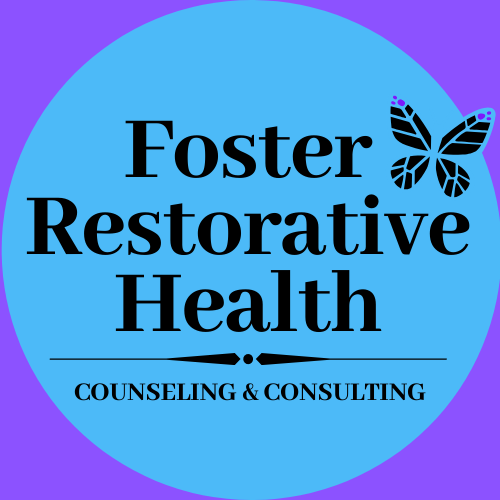Telehealth (Video Counseling)
All sessions now provided via video or phone.
____________________________________________________
Telehealth Quick Start
Schedule appointment as usual. Your appointment will automatically be converted to a video session.
You will be sent a Telehealth consent form via the Client Portal. Please review and sign before your appointment.
You will receive a reminder email 10 minutes before your appointment with a link to join the session:
via Tablet/smartphone:
~Download Telehealth by SimplePractice app.
~Click Join Video Call link in reminder email to open app and join session.via Laptop/computer:
~Ensure speakers/ microphone/ camera are working properly.
~Click Join Video Call link in reminder email to join session.
____________________________________________________________________________________________
Getting started with Telehealth Guide
This guide includes basic tips and instructions on how to join a video appointment, as well as some FAQs to make your first video call a success. To prepare, please review the following information before your first video appointment. You may still have questions, so please do not hesitate to reach out to me.
Topics:
What is Telehealth?
Is telehealth right for me?
I live outside of Michigan, are we able to work together?
What equipment do I need?
The day of your appointment
Using a desktop or laptop computer
Using a smartphone or tablet
Tips for success
FAQs
What should I do if I didn’t get the reminder with the link?
What is SimplePractice?
What can I do to do improve the quality of the connection?
How should I prepare my space for a Telehealth appointment?
Is Telehealth private?
Will the appointments be recorded?
1. What is Telehealth?
Through audio and video over the internet, you can meet with your clinician on-the-go from your desktop, laptop, tablet, or mobile device (iOS or Android) - it's your choice!
Telehealth allows us to connect anywhere with secure and convenient appointments that save you time and hassle. There's no need to deal with traffic when you can schedule and attend your appointments directly from a laptop or mobile device.
2. Is telehealth right for me?
Video counseling may be right for you if:
You live and are located in Michigan, where I am licensed. State regulations require that therapists are licensed in the state where their clients (you) reside and are located during the session.
You would like the convenience of meeting in the comfort of your own home or a location that works best for you.
You're able to meet for sessions in a location that offers privacy to protect your confidentiality.
You are comfortable talking online via video call.
3. I live outside of Michigan, are we able to work together?
I am a licensed psychologist in Michigan. State regulations require that I only work with people who live in Michigan.
4. What equipment do I need?
To participate in Telehealth appointments from your home, you will need one of the following devices:
Desktop computer with a webcam, speakers, a 2.5 GHz processor, and 4 GB of RAM OR
Laptop computer with built-in webcam and speakers, a 2.5 GHz processor, and 4 GB of RAM OR
Tablet device with built-in webcam and speakers, OR
Smartphone with at least iOS 10 or Android 7.0(Note: To use a smartphone, you must first download Telehealth by SimplePractice - available for iOS or Android in the app store.)
You will also need an internet connection that is at least 10mbps. For optimal results, a reliable, high-speed internet connection with a bandwidth of at least 10 mbps will minimize connection issues and provide the best quality.
Note: We recommend using the Pre-call Tool to check your internet connection.
5. The day of your appointment
Using a desktop or laptop computer
If you plan to use a desktop or laptop, there is nothing to download prior to your appointment. Here are the steps to join:
Approximately 10 minutes before your appointment, you'll receive an email appointment reminder.
Note: If you have already consented to receiving text and/or email reminders, you will continue to receive them for Telehealth appointments as well. For new clients, make sure you have provided your email and or mobile phone number so that I can enable email or text reminders.
Click the unique link embedded in the reminder. You may have to copy and paste the link into your web browser if clicking the link does not work. Your video call screen will now open in a new tab.
If I have already joined the call, you will see my face on the screen. If I have not, you will see yourself.
You will also see the Welcome prompt. Click Play test sound to test the your camera and microphone settings.
When you are ready, click Join Video Call. This will take you straight into the video call.
Using a tablet or smartphone
If you plan to use a mobile device, here are the steps to join:
Download Telehealth by SimplePractice (for iOS or Android) in the app store. Approximately 10 minutes before your appointment, you should receive an email appointment reminder.
Open the reminder email on your device and click the unique link. This will open the Telehealth by SimplePractice app.
If I have already joined the call, you will see my face on the screen. If I have not, you will see yourself.
When you are ready, click Join Video Call. This will take you straight into the video call.
Note: There may be a slight delay for me to join the appointment if I am finishing with a previous appointment. Please be patient and I will join momentarily.
6. Tips for success
I recommend joining the video appointment a few minutes early to test your settings.
If you can connect to the Internet, but are having trouble joining the video, you can use our recommended Pre-call Tool.
To use a smartphone to join a video chat, you must first download the Telehealth by SimplePractice app available in the app store for iOS or Android.
If you need to cancel or have questions about the appointment, please contact me.
7. FAQs
What should I do if I didn’t get the reminder with the link?
Contact me if you did not get the link so I can send it to you via email or secure messaging.
What is SimplePractice?
SimplePractice, LLC is my practice management software for scheduling, case management, and Telehealth, and therapy notes. SimplePractice, LLC, uses a HIPAA compliant software so your information will be securely kept.
What can I do to improve the quality of the connection?
If you live in an area with slow internet, this can really affect the speed of your connection. Here are some basic steps that can improve the overall quality:
Use wired Ethernet instead of wifi whenever possible. Wifi will work, but you may experience a lag and interference, which can make your video and audio choppy. If you experience a lag or interference while using Wifi, we recommend moving closer to your router. However, wired internet will give you a much smoother, more consistent experience.
Test your internet connection speed. Google provides an easy way to test your internet connection directly from the google homepage. Simply search: internet speed test. Click the blue button that says Run Speed Test. If it is under 10mbps and you’re using wifi, try using a wired internet connection or restarting your router.
Close other programs. If you have several programs running in the background, closing them will almost certainly improve the quality. Also, make sure you’re not downloading any large files.
If you are unable to connect, please contact me as soon as possible to see if I can help you troubleshoot.
How should I prepare my space for a Telehealth appointment?
Identify a suitable room that is quiet, private, and free of distractions.
To keep background noise to a minimum, make sure to close any doors, shut windows, turn off the television, and keep loud pets in another room if possible. Consider hanging a “Do Not Disturb” sign on the door to avoid interruptions.
Is Telehealth private?
Just like a face-to-face appointment, your Telehealth visit will be private and confidential.
Will the appointments be recorded?
None of our appointments will ever be recorded or stored.